Create Bigfile Tablespace – Oracle Managed Files (OMF)
Posted by Tyler Muth on February 10, 2012
Working with Exadata a lot (almost exclusively) I create almost all my tablespaces as bigfile using OMF. For some reason I can never find the right syntax for this when I need it. So, that’s the main reason for this post.
CREATE BIGFILE TABLESPACE data1 NOLOGGING datafile '+DATA_DM01' SIZE 50G AUTOEXTEND ON NEXT 5G; CREATE BIGFILE TABLESPACE dbfs_ts NOLOGGING ONLINE PERMANENT EXTENT MANAGEMENT LOCAL AUTOALLOCATE SEGMENT SPACE MANAGEMENT AUTO datafile '+DBFS_DM01' SIZE 500G AUTOEXTEND ON NEXT 10G;
On a related note, wow I use “column mode” in Notepad++ (link) a lot for this stuff. Many other editors support column mode, including an old favorite on Windows, UltraEdit (link).

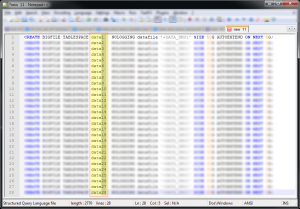
database services said
This i have seen in GUI … but now were i was able to locate in both version … thank you for sharing. Your blog seems to be interesting one. I will go through each and every post you have made.
photography said
This site definitely has all of the information I needed concerning this subject and didn’t know who to ask.
kevinclosson said
Hi Tyler,
Small OMF syntax issue. Consider:
SQL>
SQL>
SQL> CREATE BIGFILE TABLESPACE data1 NOLOGGING datafile ‘+DATA_DM01’ SIZE 50G AUTOEXTEND ON NEXT 5G;
CREATE BIGFILE TABLESPACE data1 NOLOGGING datafile ‘+DATA_DM01’ SIZE 50G AUTOEXTEND ON NEXT 5G
*
ERROR at line 1:
ORA-01119: error in creating database file ‘+DATA_DM01’
ORA-17502: ksfdcre:4 Failed to create file +DATA_DM01
ORA-15001: diskgroup “DATA_DM01” does not exist or is not mounted
ORA-15001: diskgroup “DATA_DM01” does not exist or is not mounted
SQL> CREATE BIGFILE TABLESPACE data1 NOLOGGING datafile ‘DATA_DM01’ SIZE 1G AUTOEXTEND ON NEXT 5G;
Tablespace created.
SQL> drop tablespace data1 including contents and datafiles ;
Tablespace dropped.
SQL>
دانلود سریال said
thank you